Introduction: Not All PCs Are Created Equal
If you’re a photographer, video editor, 3D animator, or creative professional, you already know — your work demands more than just a basic desktop. The tools you use require high-performance hardware, stable processing power, fast data access, and color-accurate displays. That’s where a dedicated workstation makes all the difference.
In this blog, we’ll walk you through how to choose the right workstation for your needs based on the type of creative work you do — whether it’s photo editing in Photoshop, video production in Premiere Pro, or 3D rendering in Blender.

What Is a Workstation?
A workstation is a high-performance computer specifically designed for technical or creative workloads. Unlike general-use desktops or gaming PCs, workstations are optimized for:
- Stability over long sessions
- Handling large files
- Multitasking across heavy software
- Future scalability (RAM, GPU, etc.)
- Reliability under rendering loads
For Photo Editing Professionals
Common Software Used:
- Adobe Photoshop
- Lightroom Classic
- Capture One
Recommended Configuration:
- CPU: Intel Core i7 / AMD Ryzen 7 (8-core minimum)
- RAM: 32GB (more if using large RAW files or batch processing)
- GPU: NVIDIA RTX 3060 or better (for GPU-accelerated features like Super Resolution)
- Storage:
- NVMe SSD (for OS and programs)
- Separate SSD/HDD for photo libraries
- Monitor: IPS panel with 100% sRGB or AdobeRGB
Extra Tip:
Color accuracy is critical. Calibrate your monitor regularly or use a factory-calibrated display like Dell UltraSharp or Eizo ColorEdge.
For Video Editing & Motion Graphics
Common Software Used:
- Adobe Premiere Pro
- DaVinci Resolve
- After Effects
Recommended Configuration:
- CPU: Intel Core i9 / AMD Ryzen 9 (12 to 16 cores)
- RAM: 64GB (for smooth multitasking with timelines, effects, and exporting)
- GPU: NVIDIA RTX 4070/4080 or AMD RX 7900 XT
- Storage:
- 1TB NVMe SSD (OS + apps)
- 2TB NVMe SSD (working projects/cache)
- 4TB HDD (archive)
- Monitor: Dual displays with one calibrated for video color grading
Must-Have:
Dedicated GPU memory (VRAM) of 8GB or more is vital for 4K+ editing and heavy effects work.
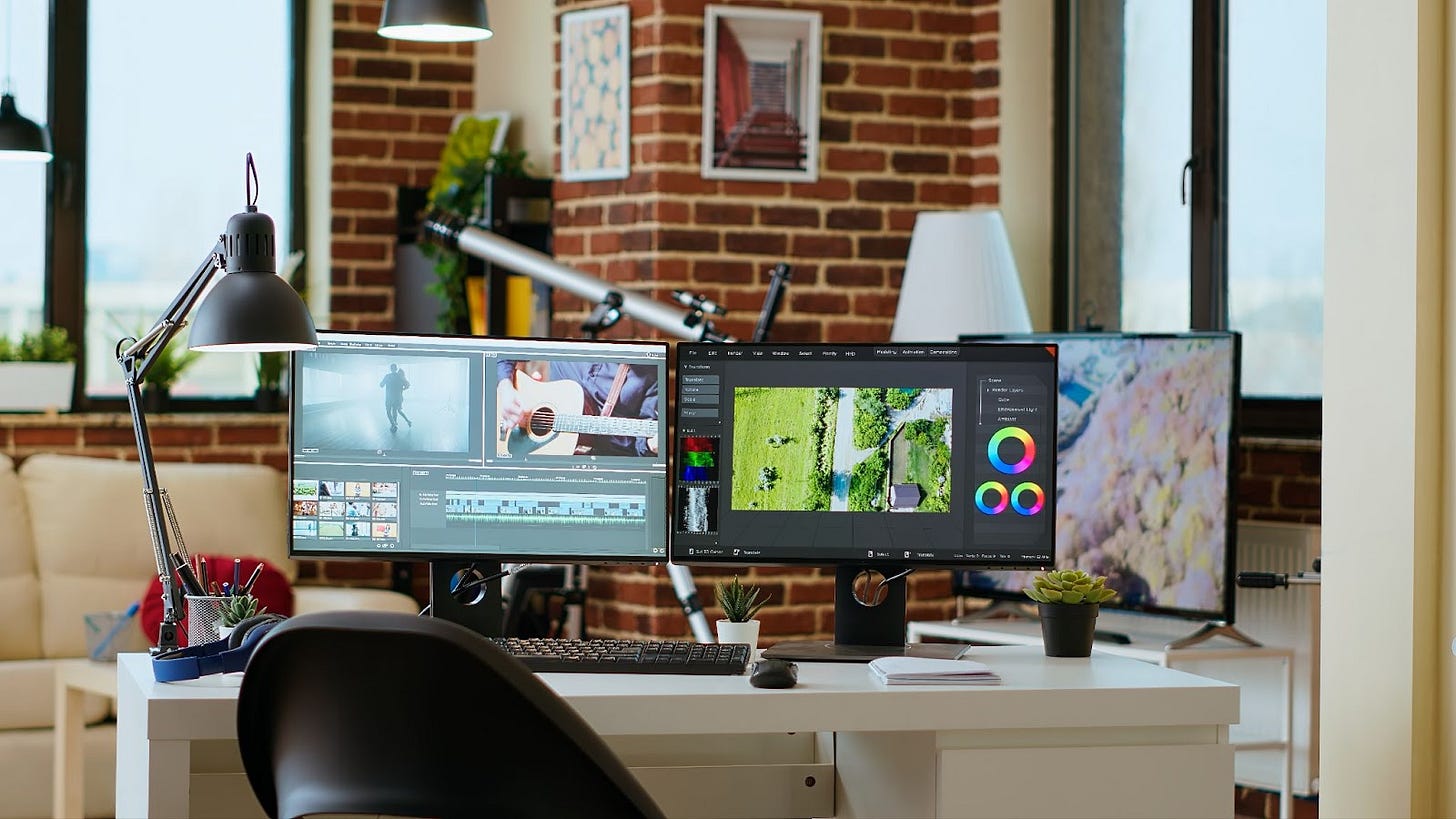
For 3D Modeling, VFX & Rendering
Common Software Used:
- Blender
- Autodesk Maya
- Cinema 4D
- Unreal Engine
Recommended Configuration:
- CPU: AMD Threadripper / Intel Xeon / Ryzen 9 (16+ cores)
- RAM: 64–128GB (depending on scene complexity)
- GPU: NVIDIA RTX 4080 / 4090 (CUDA support preferred for rendering engines)
- Storage:
- 1TB NVMe SSD
- 2TB NVMe SSD for project files and cache
- Additional SSD/HDD for textures, assets, backups
- Monitor: High-resolution 2K or 4K display with wide gamut
Bonus:
Look for ECC memory and professional GPUs (NVIDIA Quadro or RTX A series) for studios doing long-form 3D and simulation work.
Key Considerations When Choosing a Workstation
1. Software-Centric Planning
Always build around the main software you use. For example:
- After Effects = RAM + CPU-heavy
- Blender Cycles = GPU-render focused
- Photoshop = Scratch disk speed + monitor accuracy
2. Thermal Management
Creative work sessions can go on for hours. Ensure good airflow, quiet fans, and quality cooling systems to prevent thermal throttling.
3. Upgradability
Look for motherboards and cases that support future upgrades:
- Extra RAM slots
- M.2 SSD slots
- Dual GPU support (if required)
4. Power Supply Stability
Use an 80+ Gold PSU (650–1000W depending on GPU) for consistent power under heavy rendering.
Who Needs a Professional Workstation?
- Content Creators working on YouTube, documentaries, or commercial videos
- Designers in advertising, architecture, and product development
- 3D Artists working in animation, VFX, or game environments
- Photographers managing large raw image libraries
- Studios needing reliability across multiple software pipelines
Pre-Built vs Custom Workstations: Which Should You Choose?
- Pre-built Workstation:
✔ Ready to go
✔ Reliable support
❌ Less customization
❌ Higher cost per spec - Custom Workstation:
✔ Fully optimized for your specific tools
✔ Better performance-to-price ratio
❌ Needs expertise or guidance
If you’re unsure, consult a PC builder who specializes in creative hardware — they can match your budget to the best specs based on your workflow.
Conclusion: Build for Your Creative Flow
A creative professional’s time is valuable. Whether you’re editing a cinematic video, refining digital art, or rendering complex 3D environments, the right workstation lets you focus on your creativity — not technical bottlenecks.
So don’t settle for a generic PC setup. Choose a workstation built specifically for your software, workflow, and future needs. It will pay off in speed, stability, and overall satisfaction.